Basic example
With searchbar
With icons
With keyboard shortcuts
Groups
Description
The <wui-dialog-menu> component shows a menu at the position of the element used to activate it. The component provides groups, menu item search, keyboard support, and various slots for custom menu items.
Example: Basic usage
<template>
<div>
<wui-button id="btn-example-basic" @click="showMenu = true"
>Open dialog menu</wui-button
>
<wui-dialog-menu
:items="items"
target="btn-example-basic"
v-model="showMenu"
@selected="handleSelectedEvent"
></wui-dialog-menu>
</div>
</template>
<script>
export default {
data() {
return {
showMenu: false,
items: [
{ text: "Menu item 1", value: "item_1" },
{ text: "Menu item 2", value: "item_2" },
{ text: "Menu item 3", value: "item_3" },
],
};
},
methods: {
handleSelectedEvent(value) {
console.log("value", value);
},
},
};
</script>
<!-- wui-dialog-menu-example.vue -->
Target
The target is the trigger element (or component) that will trigger the dialog menu. The target is specified via the target prop, and can be any of the following:
- A string identifying the ID of the trigger element (or ID of the root element of a component)
- A reference (ref) to an
HTMLElementor anSVGElement(e.g. viathis.$refs.refName) - A reference (ref) to a component that has either an
HTMLElementorSVGElementas its root element (e.g. viathis.$refs.refName) - A function (callback) that returns a reference to an
HTMLElementorSVGElement
For more information on references, see the official Vue documentation.
Toggle dialog menu visibility
There are several methods that you can employ to toggle the visibility of <wui-dialog-menu>.
Using v-w-dialog-menu directive
Other elements can easily show modals using the v-w-dialog-menu directive.
This approach will automatically return focus to the trigger element once the dialog menu closes (similar to default Bootstrap functionality). Other approaches for toggling dialog menu visibility may require additional code to implement this accessibility feature.
<template>
<div>
<!-- Using modifiers -->
<wui-button v-w-dialog-menu.sg-dialog-menu-visibility
>Open dialog menu</wui-button
>
<!-- Using value -->
<wui-button v-w-dialog-menu="'sg-dialog-menu-visibility'"
>Open dialog menu</wui-button
>
<!-- The dialog menu -->
<wui-dialog-menu
id="sg-dialog-menu-visibility"
ref="my-dialog-menu"
:items="items"
target="btn-example-show"
@selected="handleSelectedEvent"
></wui-dialog-menu>
</div>
</template>
<script>
export default {
data() {
return {
items: [
{ text: "Menu item 1", value: "item_1" },
{ text: "Menu item 2", value: "item_2" },
{ text: "Menu item 3", value: "item_3" },
],
};
},
methods: {
handleSelectedEvent(value) {
console.log("value", value);
this.$refs["my-dialog-menu"].hide();
},
},
};
</script>
<!-- wui-dialog-menu-toggle-visibility.vue -->
See the Accessibility section below for details.
Using show(), hide(), and toggle() component methods
You can access the dialog menu using ref attribute and then call the show(), hide() or toggle() methods.
<template>
<div>
<wui-button id="btn-example-show" @click="showMenu"
>Open dialog menu</wui-button
>
<wui-button id="btn-example-toggle" @click="toggleMenu"
>Open dialog menu</wui-button
>
<wui-dialog-menu
ref="my-dialog-menu"
:items="items"
target="btn-example-show"
@selected="handleSelectedEvent"
></wui-dialog-menu>
</div>
</template>
<script>
export default {
data() {
return {
items: [
{ text: "Menu item 1", value: "item_1" },
{ text: "Menu item 2", value: "item_2" },
{ text: "Menu item 3", value: "item_3" },
],
};
},
methods: {
showMenu(value) {
this.$refs["my-dialog-menu"].show();
},
handleSelectedEvent(value) {
this.$refs["my-dialog-menu"].hide();
},
toggleMenu(value) {
this.$refs["my-dialog-menu"].toggle("#btn-example-toggle");
},
},
};
</script>
<!-- wui-dialog-menu-toggle-methods.vue -->
Using v-model property
v-model property is always automatically synced with <wui-dialog-menu> visible state and you can show/hide using v-model.
<template>
<div>
<wui-button id="btn-example-v-model" @click="showMenu = !showMenu"
>Open dialog menu</wui-button
>
<wui-dialog-menu
v-model="showMenu"
:items="items"
target="v-model"
></wui-dialog-menu>
</div>
</template>
<script>
export default {
data() {
return {
showMenu: false,
items: [
{ text: "Menu item 1", value: "item_1" },
{ text: "Menu item 2", value: "item_2" },
{ text: "Menu item 3", value: "item_3" },
],
};
},
};
</script>
<!-- wui-dialog-menu-v-model.vue -->
When using the
v-modelprop, do not use thevisibleprop at the same time.
Items
items are an array of objects. Available fields:
valueThe selected value which will be emitted when the user makes a selectiondisabledDisables item for selectiontextDisplay texticonFontAwesome icon to be rendered at the beginning of the menu itemkeysKeyboard combination / shortcut to be displayed at the end of the menu item
value can be a string or number. keys can be a string or an array of single characters. icon can be a string or an array (see wui-fa-icon docs)
const items = [
// `keys` as a string
{ text: "Copy", value: "COPY", keys: "⌘C" },
{ text: "Paste", value: "PASTE", keys: "⌘V" },
{ text: "Edit", value: "EDIT", icon: ["far", "pen"] },
{
text: "Delete",
value: "DELETE",
// `icon` as an array
icon: ["far", "trashcan"],
// `keys` as an array
keys: ["⇧", "⌫"],
disabled: true,
},
{ text: "Menu item 3", value: 3 },
// `icon` as a string
{ text: "Upload", value: "item_3", icon: "up-from-line" },
];
Groups (grouped menu items)
Menu items can also be merged into groups. A group can behave like a collapsible component if collapsible is specified. In this case, the heading becomes clickable and a status icon is rendered.
groups are an array of objects. Available fields:
keya required and unique identifier of this grouplabelan optionaltitlefor this group which will be displayed in the group headeritemsarray of menu items (seeitemsobject above)collapsibleWhether or not the group can be expanded and collapsedcollapsedRenders the group in collapsed state (menu items are not visible)separatorRenders a horizontal line at the bottom of the group
<template>
<div>
<wui-button id="btn-example-groups" @click="showMenu = true"
>Open dialog menu</wui-button
>
<wui-dialog-menu
:groups="groups"
target="btn-example-groups"
v-model="showMenu"
@selected="handleSelectedEvent"
></wui-dialog-menu>
</div>
</template>
<script>
export default {
data() {
return {
showMenu: false,
groups: [
{
// Required
key: "group_initial_collapsed",
// Optional group title
label: "Group 1 - collapsed",
// Whether or not the group should behave like a collapsible component
collapsible: true,
// Whether or not the initial state is collapsed
collapsed: true,
// Whether or not a horizontal line as a separator should be rendered at the bottom of the group
separator: true,
// Items to display in this group
// Keep in mind that each `value` must be unique across *all* groups
items: [
{ text: "G1 - Menu item 1", value: "group_1_item_1" },
{
text: "G1 - Menu item 2",
value: "group_1_item_2",
disabled: true,
},
],
},
{
key: "group_without_label_not_collapsible_with_separator",
separator: true,
items: [
{ text: "G2 - Menu item 1", value: "group_2_item_1" },
{ text: "G2 - Menu item 2", value: "group_2_item_2" },
],
},
{
key: "group_collapsible",
label: "Group 3",
collapsible: true,
items: [
{ text: "G3 - Menu item 1", value: "group_3_item_1" },
{ text: "G3 - Menu item 2", value: "group_3_item_2" },
],
},
{
key: "group_without_separator",
items: [
{ text: "G4 - Menu item 1", value: "group_4_item_1" },
{ text: "G4 - Menu item 2", value: "group_4_item_2" },
],
},
],
};
},
methods: {
handleSelectedEvent(value) {
console.log("value", value);
},
},
};
</script>
<!-- wui-dialog-menu-groups-example.vue -->
Dialog menu with search field
Optionally, a search field can be activated with the searchbar prop, which is displayed at the top of the list. The menu items are searched and filtered according to the search term entered by the user.
<template>
<div>
<wui-button id="btn-example-searchbar" @click="showMenu = true"
>Open dialog menu</wui-button
>
<wui-dialog-menu
:items="items"
:searchbar="true"
target="btn-example-searchbar"
v-model="showMenu"
@selected="handleSelectedEvent"
></wui-dialog-menu>
</div>
</template>
<script>
export default {
data() {
return {
showMenu: false,
items: [
{ text: "Menu item 1", value: "item_1" },
{ text: "Menu item 2", value: "item_2" },
{ text: "Menu item 3", value: "item_3" },
],
};
},
methods: {
handleSelectedEvent(value) {
console.log("value", value);
},
},
};
</script>
<!-- wui-dialog-menu-searchbar-example.vue -->
Menu item display options
Menu item icon
You can optionally specify an icon for a menu item, which is displayed at the beginning of the menu item. The value of the icon prop is passed to the wui-fa-icon component (see wui-fa-icon docs).
<template>
<div>
<wui-button id="btn-example-icon" @click="showMenu = true"
>Open dialog menu</wui-button
>
<wui-dialog-menu
:items="items"
target="btn-example-icon"
v-model="showMenu"
@selected="handleSelectedEvent"
></wui-dialog-menu>
</div>
</template>
<script>
export default {
data() {
return {
showMenu: false,
items: [
{
text: "Upload",
value: "UPLOAD",
// Can be a string
icon: "up-from-line",
},
{
text: "Delete",
value: "DELETE",
// ... or an array
icon: ["far", "trashcan"],
},
],
};
},
methods: {
handleSelectedEvent(value) {
console.log("value", value);
},
},
};
</script>
<!-- wui-dialog-menu-icon-example.vue -->
Menu item keyboard shortcuts
You can configure a keyboard shortcut for each menu item, which is displayed at the end of a menu item. The displayed characters are automatically combined with a +.
<template>
<div>
<wui-button id="btn-example-shortcut" @click="showMenu = true"
>Open dialog menu</wui-button
>
<wui-dialog-menu
:items="items"
target="btn-example-shortcut"
v-model="showMenu"
@selected="handleSelectedEvent"
></wui-dialog-menu>
</div>
</template>
<script>
export default {
data() {
return {
showMenu: false,
items: [
{
text: "Paste",
value: "PASTE",
// Can be a string of any characters
keys: "⌘V",
},
{
text: "Delete",
value: "DELETE",
// ... or an array
keys: ["⇧", "⌫"],
},
],
};
},
methods: {
handleSelectedEvent(value) {
console.log("value", value);
},
},
};
</script>
<!-- wui-dialog-menu-icon-example.vue -->
Custom rendering via slots
Menu items custom rendering via scoped slots
Custom rendering for each menu item or each group is possible using scoped slots.
Scoped menu item slots give you greater control over how the menu items appear. You can use scoped slots to provided custom rendering for a particular menu item. Scoped menu item slots for menu items use the following naming syntax:
'item(' + item value + ')'for custom menu item content (custom HTML for the whole menu item block)'item-label(' + item value + ')'for custom menu item label content (whereitems.textprop is rendered)
You can use the default fall-back scoped slots 'item()' and 'item-label()' to format any menu items that do not have an explicit scoped slot provided.
If item() or item({key}) slots are used, the corresponding 'item-label()' and 'item-label({key})' slots will not be shown.
<template>
<div>
<wui-button id="btn-example-item-scoped-slots" @click="showMenu = true"
>Open dialog menu</wui-button
>
<wui-dialog-menu
:items="items"
target="btn-example-item-scoped-slots"
v-model="showMenu"
@selected="handleSelectedEvent"
>
<!-- A custom formatted menu item -->
<template #item(item_1)="{ item, itemIndex }">
<div class="display--flex">
<strong :data-index="itemIndex">{ item.text }</strong>
</div>
</template>
<!-- Optional default menu item scoped slot for all items -->
<template #item()="{ item, itemIndex }">
<div class="display--flex">
<span :data-index="itemIndex"
>{ item.text } (#{ parseInt(itemIndex + 1, 10) })</span
>
</div>
</template>
<!-- A custom formatted menu item label -->
<template #item-label(item_2)="{ item, itemIndex }">
<strong :data-index="itemIndex">{ item.text }</strong>
</template>
<!-- Optional default menu item label scoped slot for all labels -->
<template #item-label()="{ item, itemIndex }">
<i :data-index="itemIndex">{ item.text }</i>
</template>
</wui-dialog-menu>
</div>
</template>
<script>
export default {
data() {
return {
showMenu: false,
items: [
{ text: "Menu item 1", value: "item_1" },
{ text: "Menu item 2", value: "item_2" },
{ text: "Menu item 3", value: "item_3" },
],
};
},
methods: {
handleSelectedEvent(value) {
console.log("value", value);
},
},
};
</script>
<!-- wui-dialog-menu-slots-items-example.vue -->
Menu groups custom rendering via scoped slots
Scoped group slots for menu groups use the following naming syntax:
'group(' + group key + ')'for custom group content (area where the dialog menu items are rendered)'group-header(' + group key + ')'for custom group header content. Also removes the right expansion icon'group-label(' + group key + ')'for custom group label content
You can use the default fall-back scoped slot 'group()', 'group-header()' and 'group-label()' to format any menu group that do not have an explicit scoped slot provided.
If 'group()' or 'group({key})' slots are used, the corresponding 'group-header()', 'group-header({key})', 'group-label()' and 'group-label({key})' slots will not be shown. If 'group-header()' or 'group-header({key})' slots are used, the corresponding 'group-label()' and 'group-label({key})' slots will not be shown.
<template>
<div>
<wui-button id="btn-example-group-scoped-slots" @click="showMenu = true"
>Open dialog menu</wui-button
>
<wui-dialog-menu
:groups="groups"
target="btn-example-group-scoped-slots"
v-model="showMenu"
@selected="handleSelectedEvent"
>
<!-- A custom formatted menu group -->
<template #group(group_1)="{ group, index }">
<strong class="display--block">Choose one of those options:</strong>
<wui-dialog-menu-item
v-for="item in group.items"
:key="item.value"
:value="item.value"
:icon="item.icon"
:keys="item.keys"
:aria-label="item.text"
:disabled="item.disabled"
@click="handleCustomSelectEvent"
/>
</template>
<!-- Optional default menu group scoped slot for all groups -->
<template #group()="{ group, index }">
<div class="my-custom-class">
<wui-dialog-menu-item
v-for="item in group.items"
:key="item.value"
:value="item.value"
:icon="item.icon"
:keys="item.keys"
:aria-label="item.text"
:disabled="item.disabled"
@click="handleCustomSelectEvent"
/>
</div>
</template>
<!-- A custom formatted menu group header -->
<template
#group-header(group_2)="{ group, index, collapsed, toggleGroup }"
>
<div class="display--flex">
<strong :data-index="index">{ group.label }</strong>
<!-- Custom expansion icon which on-click calls scoped function 'toggleGroup()' -->
<i
class="fas"
:class="{ 'fa-chevron-down': collapsed, 'fa-chevron-up': !collapsed }"
@click="toggleGroup"
/>
</div>
</template>
<!-- Optional default menu group label scoped slot for all group headers -->
<template #group-header()="{ group, index, collapsed, toggleGroup }">
<div class="display--flex" :data-index="index">
<component :is="collapsed ? 'span' : 'strong'"
>{ group.label } ({ group.items.length })</component
>
<i
v-if="group.collapsible"
class="fas"
:class="{ 'fa-chevron-down': collapsed, 'fa-chevron-up': !collapsed }"
@click="toggleGroup"
/>
</div>
</template>
<!-- A custom formatted menu group label -->
<template #group-label(group_3)="{ group, index }">
<strong :data-index="index">{ group.label }</strong>
</template>
<!-- Optional default menu group label scoped slot for all group labels -->
<template #group-label()="{ group, index }">
<i :data-index="index">{ group.label }</i>
</template>
</wui-dialog-menu>
</div>
</template>
<script>
export default {
data() {
return {
showMenu: false,
groups: [
{
key: "group_1",
label: "Group 1",
items: [
{ text: "G1 - Menu item 1", value: "group_1_item_1" },
{ text: "G1 - Menu item 2", value: "group_1_item_2" },
],
},
{
key: "group_2",
label: "Group 2",
items: [
{ text: "G2 - Menu item 1", value: "group_2_item_1" },
{ text: "G2 - Menu item 2", value: "group_2_item_2" },
],
},
{
key: "group_3",
label: "Group 3",
items: [
{ text: "G3 - Menu item 1", value: "group_3_item_1" },
{ text: "G3 - Menu item 2", value: "group_3_item_2" },
],
},
],
};
},
methods: {
handleSelectedEvent(value) {
console.log("value", value);
},
handleCustomSelectEvent(value) {
// Do custom stuff here ...
console.log("value", value);
},
},
};
</script>
<!-- wui-dialog-menu-slots-groups-example.vue -->
Custom content at the top and bottom
With the slots start and end you can insert content at the beginning and at the end of the dialog menu:
<template>
<div>
<wui-button id="btn-example-slots-start-end" @click="showMenu = true"
>Open dialog menu</wui-button
>
<wui-dialog-menu
:items="items"
target="btn-example-slots-start-end"
v-model="showMenu"
@selected="handleSelectedEvent"
>
<template #start><h5>Choose an option:</h5></template>
<template #end
><span class="text-muted"
>Some options are not available due to your filter settings</span
></template
>
</wui-dialog-menu>
</div>
</template>
<script>
export default {
data() {
return {
showMenu: false,
items: [
{ text: "Menu item 1", value: "item_1" },
{ text: "Menu item 2", value: "item_2" },
{ text: "Menu item 3", value: "item_3" },
],
};
},
methods: {
handleSelectedEvent(value) {
console.log("value", value);
},
},
};
</script>
<!-- wui-dialog-menu-slots-start-end-example.vue -->
Custom dialog menu via default slot
Using the default slot and the helper components wui-dialog-menu-group and wui-dialog-menu-item you can build a completely custom dialog menu.
<template>
<div>
<wui-button id="btn-example-slots-default" @click="showMenu = true"
>Open dialog menu</wui-button
>
<wui-dialog-menu
:items="items"
target="btn-example-slots-default"
v-model="showMenu"
>
<wui-dialog-menu-group label="Group 1" collapsible>
<wui-dialog-menu-item
label="G1 - Menu item 1"
value="item_1"
@click="handleSelectedEvent"
/>
<wui-dialog-menu-item
label="G1 - Menu item 2"
value="item_2"
@click="handleSelectedEvent"
/>
</wui-dialog-menu-group>
<wui-dialog-menu-group label="Group 2" separator>
<wui-dialog-menu-item
label="G2 - Menu item 3"
value="item_3"
@click="handleSelectedEvent"
/>
<wui-dialog-menu-item
label="G2 - Menu item 4"
value="item_4"
@click="handleSelectedEvent"
/>
</wui-dialog-menu-group>
<wui-dialog-menu-item
label="Menu item 5"
value="item_5"
@click="handleSelectedEvent"
/>
<wui-dialog-menu-item
label="Menu item 6"
value="item_6"
@click="handleSelectedEvent"
/>
</wui-dialog-menu>
</div>
</template>
<script>
export default {
data() {
return {
showMenu: false,
items: [
{ text: "Menu item 1", value: "item_1" },
{ text: "Menu item 2", value: "item_2" },
{ text: "Menu item 3", value: "item_3" },
],
};
},
methods: {
handleSelectedEvent(value) {
console.log("value", value);
this.showMenu = false;
},
},
};
</script>
<!-- wui-dialog-menu-slots-default-example.vue -->
Accessibility
Since wui-dialog-menu uses wui-popup under the hood, the same accessibility features apply (see wui-popup docs).
Note: The animation effect of this component is dependent on the prefers-reduced-motion media query.
Dialog menu ARIA attributes
The aria-activedescendant for groups and aria-label, aria-disabled and aria-haspopup attributes for items will appear on the dialog menu automatically.
- The
aria-labelis applied to each dialog menu item. The value is thetextproperty of the current item object or thelabelprop when thedialog-menu-itemis used. - The
aria-disabledis applied to each dialog menu item only if thedisabledproperty of the current item object is set totrueor when thedisabledof thedialog-menu-itemis used. aria-haspopupis applied to each dialog menu item only if there is a sub menu configuration for the related menu item.- The
aria-activedescendantattribute will appear on the groups wrapper with the id of the current active menu item.
Auto focus on open
<wui-dialog-menu> will autofocus the dialog menu list wrapper when opened. If searchbar is set to true, the search input field will be focused instead. In addition, the active state is set for the first dialog menu item.
Returning focus to the triggering element
See wui-popup docs.
Keyboard navigation
Keyboard navigation is possible with the up and down arrow keys, selection of a menu item is possible with ENTER.
Component reference
<wui-dialog-menu>
<wui-dialog-menu>Properties<wui-dialog-menu>v-model<wui-dialog-menu>Slots<wui-dialog-menu>Events
Properties
| Property | Type | Default | Description |
|---|---|---|---|
aria-label | String | Optional aria-label which will be added to the suggestion list element | |
body-bg-variant | String | Applies one of the WUI theme color variants to the body background | |
body-class | Array, Object or String | CSS class (or classes) to apply to the '.wui-popup__body' wrapper element | |
body-text-variant | String | Applies one of the WUI theme color variants to the body text | |
flip | Boolean | false | Whether or not the flip option should be applied to @floating-ui's middleware |
groups | Array | [] | An array of groups that group one or more menu items together |
id | String | Id attribute which will be applied to the dialog-menu wrapper element | |
items | Array | [] | Array of menu items |
list-wrapper-class | Array, Object or String | CSS class (or classes) to apply to the list wrapper element | |
offset | Number or String | 0 | Options for @floating-ui's offset middleware |
placement | String | "bottom-start" | One of @floating-ui's placement options (see https://floating-ui.com/docs/computePosition#placement) |
query | String | "" | The search term to be displayed in the input field. Visible only if searchbar is set to true |
return-focus | HTMLElement, Object or String | HTML Element reference, CSS selector, or component reference to return focus to when the popup closes. When not set, will return focus to the element that last had focus before the popup opened | |
searchbar | Boolean or Object | false | When set to true, a search bar is rendered at the top of the list. You can overwrite the input's placeholder text by passing an object instead: searchbar="{ placeholder: 'custom placeholder text' }" |
shift | Boolean or Object | false | Options for @floating-ui's shift middleware |
static | Boolean | false | Renders the content of the component in-place in the DOM, rather than portalling it to be appended to the body element |
target | HTMLElement, SVGElement, Function, Object or String | undefined | Element string ID, or a reference to an element or component, that you want to trigger the dialog menu |
translations | String | default | The translation object to pass custom texts |
visiblev-model | Boolean | false | The current visibility state of the dialog menu |
v-model
| Property | Event |
|---|---|
visible | change |
Slots
| Name | Scoped | Description |
|---|---|---|
default | No | Content to place in the dialog menu. All 'item*' and 'group*' slots will be ignored |
end | No | Content to place at the bottom of the dialog menu |
group() | Yes | Default scoped slot for custom rendering of menu group content. Optionally scoped. Only available if groups prop is used |
group({key}) | Yes | Scoped slot for custom rendering of menu group content. '{key}' is the groups's key identifier. Optionally scoped. Only available if groups prop is used |
group-header() | Yes | Default scoped slot for entire menu group header container contents. Also removes the right expansion icon. Optionally scoped. Only available if groups prop is used |
group-header({key}) | Yes | Entire menu group header container contents. '{key}' is the groups's key identifier. Optionally scoped. Only available if groups prop is used |
group-label() | Yes | Default scoped slot for dialog menu label. If group-header() or group-header({key}) slot is used, this slot will not be shown. Optionally scoped. Only available if groups prop is used |
group-label({key}) | Yes | Scoped slot for custom rendering of menu group label content. '{key}' is the groups's key identifier. If group-header() or group-header({key}) slot is used, this slot will not be shown. Optionally scoped. Only available if groups prop is used |
item() | Yes | Default scoped slot for custom rendering of menu item content. Optionally scoped |
item({key}) | Yes | Scoped slot for custom rendering of menu item content. '{key}' is the items's value identifier. Optionally scoped |
item-label() | Yes | Default scoped slot for custom rendering of menu item label content. If item() or item({key}) slot is used, this slot will not be shown. Optionally scoped |
item-label({key}) | Yes | Scoped slot for custom rendering of menu item label content. '{key}' is the items's value identifier. If item() or item({key}) slot is used, this slot will not be shown. Optionally scoped |
start | No | Content to place at the top of the dialog menu. Also removes the searchbar |
Scope for item* slots
| Method or Property | Type | Description |
|---|---|---|
active | Boolean | Whether or not this menu item is in active state |
item | Object | The current item object |
itemIndex | Number | The menu item's index (zero-based) in the list of menu items |
groupIndex | Number | The group's index (zero-based) in the list of group items. Only available if groups prop is used |
Scope for group* slots
| Method or Property | Type | Description |
|---|---|---|
group | Array | The current group object |
index | Number | The group's index (zero-based) in the list of group items |
collapsed | Boolean | The collapsed state of the current group |
showGroup | Function | Scoped function to expand the menu items of the current group |
hideGroup | Function | Scoped function to collapse the menu items of the current group |
toggleGroup | Function | Scoped function to toggle the collapsed state of the current group |
Events
| Event | Arguments | Description |
|---|---|---|
change | visible - Boolean - The visibility state of the dialog menu. true if the dialog menu is visible and false if not visible | New dialog menu's visibility state. Used to update the v-model |
query-change | query - String - Current value of the search input | Emitted when the query has changed by user interaction |
selected | value - String - The value of the selected menu itemevent - PointerEvent or KeyboardEvent - Native PointerEvent or KeyboardEvent | Always emits when the user made a selection, either by click or keyboard |
show | wvPopupEvent - WvPopupEvent object. Call wvPopupEvent.preventDefault() to cancel show | Always emits just before dialog menu is shown. Cancelable |
shown | wvPopupEvent - WvPopupEvent object | Always emits when dialog menu is shown |
<wui-dialog-menu-group>
<wui-dialog-menu-group>Properties<wui-dialog-menu-group>v-model<wui-dialog-menu-group>Slots<wui-dialog-menu-group>Events
Properties
| Property | Type | Default | Description |
|---|---|---|---|
collapsedv-model | Boolean | false | Whether or not the menu items list of this group is collpased |
collapsible | Boolean | Whether or not the menu items list can be collapsed or not. If true an icon will be rendered next to the group label and becomes interactive together with the group label | |
id | String | Id which will be used to generate a unique id for the group wrapper element | |
items | Array | [] | Array of menu items |
label | String | Displayed name of the group | |
selected | String | The value of the selected menu item in this group | |
separator | Boolean | false | If true, renders a horizontal grey line at the end of the group |
v-model
| Property | Event |
|---|---|
collapsed | collapsed |
Slots
| Name | Scoped | Description |
|---|---|---|
default | Yes | Content to place in the dialog menu group |
header | Yes | Content to place in the dialog group header. Also removes the right expansion icon |
item() | Yes | Default scoped slot for custom rendering of menu item content. Optionally scoped |
item({key}) | Yes | Scoped slot for custom rendering of menu item content. '{key}' is the items's value identifier. Optionally scoped |
item-label() | Yes | Default scoped slot for custom rendering of menu item label content. If item() or item({key}) slot is used, this slot will not be shown. Optionally scoped |
item-label({key}) | Yes | Scoped slot for custom rendering of menu item label content. '{key}' is the items's value identifier. If item() or item({key}) slot is used, this slot will not be shown. Optionally scoped |
label | Yes | The dialog group label in the header. If header slot is used, this slot will not be shown |
Slot scope for item(), item({key}),item-label() and item-label({key})
| Method or Property | Type | Description |
|---|---|---|
item | Object | The current item object |
itemIndex | Number | The menu item's index (zero-based) in the list of menu items |
Slot scope for default, header and label
| Method or Property | Type | Description |
|---|---|---|
collapsed | Boolean | The current collapsed state |
show | Function | Scoped function to expand the menu items |
hide | Function | Scoped function to collapse the menu items |
toggle | Function | Scoped function to toggle the collapsed state |
Events
| Event | Arguments | Description |
|---|---|---|
collapsed | collapsed - Boolean - The value of the collapsed prop (true or false) | Always emits when the collapsed state has changed |
selected | value - String - The value of the selected menu itemevent - PointerEvent or KeyboardEvent - Native PointerEvent or KeyboardEvent | Always emits when the user made a selection, either by click or keyboard |
<wui-dialog-menu-item>
Properties
| Property | Type | Default | Description |
|---|---|---|---|
active | Boolean | false | Whether or not this item is active |
aria-disabled | Boolean | false | The diabled state applied to the aria-disabled attribute |
aria-haspopup | Boolean | false | Indicates the availability and type of interactive popup element that can be triggered by this meu item. Value will be applied to the aria-haspopup attribute |
aria-label | String | The label of this menu item applied to the aria-label attribute | |
disabled | Boolean | false | Whether or not this menu item is disabled |
icon | String, Array or Object | The name of the Font Awesome icon which should be rendered at the start of this menu item | |
id | String | Id which will be used to generate a unique id for the wrapper element | |
keys | String or Array | [] | The keyboard shortcut, if available. Can be a string or an array of one or more alphanumeric characters. Will be rendered at the end of the menu item with a '+' as a seperator between all characters |
label | String | "" | The displayed label of this menu item |
role | String | "menuitem" | The value of the role attribute |
tabindex | String or Number | The value of the tab-index attribute | |
value | Number or String | "" | The unique value of this menu item |
Slots
| Name | Scoped | Description |
|---|---|---|
default | No | Content to place for the whole item. Will replace 'start', 'end' and 'label' slots |
end | No | Content to place at the end of a menu item, just after the menu item text |
label | No | Content to display as the label |
start | No | Content to place at the beginning of a menu item, just before the menu item text |
Events
| Event | Arguments | Description |
|---|---|---|
click | value - The value of this menu itemevent - PointerEvent or KeyboardEvent - Native PointerEvent or KeyboardEvent | Always emits when the user clicks on this element |
Importing individual components
You can import individual components into your project via the following named exports:
| Component | Named Export |
|---|---|
<wui-dialog-menu> | WuiDialogMenu |
<wui-dialog-menu-group> | WuiDialogMenuGroup |
<wui-dialog-menu-item> | WuiDialogMenuItem |
Example
import { WuiDialogMenu } from "@wui/wui-vue/lib/dialog-menu";
Vue.component("wui-dialog-menu", WuiDialogMenu);
Importing as a Vue.js plugin
This plugin includes all of the above listed individual components. Plugins also include any component aliases.
| Named Export | Import Path |
|---|---|
DialogMenuPlugin | @wui/wui-vue/lib/dialog-menu |
Example
import { DialogMenuPlugin } from "@wui/wui-vue/lib/dialog-menu";
Vue.use(DialogMenuPlugin);