Example
Usage
Giving users visual feedback during the process is crucial, indicating that they can grab, move and drop an element. Drag-and-drop usage in highly intricate UIs can pose challenges for users, as it may add an additional layer of complexity to their interactions. There is a risk of unintentional movements or actions if users inadvertently drag elements without intending to do so. Therefore, we strive to employ drag-and-drop primarily in simple contexts.
In very complex UIs, we use modals to isolate the drag-and-drop interaction from the rest of the UI. This enables us to focus users' attention on the drag-and-drop functionality and provides a controlled environment to prevent accidental actions or unintended movements. An example of this approach is the reordering of table columns, where a modal allows users to manipulate column positions without interference from the surrounding UIs.
Anatomy
Key elements

- Element list. A list of draggable elements whose order reflects the order in which they appear in the interface.
- Draggable element. An element of a list that can be moved to another position by drag & drop.
- Drag icon. The icon (
fa-solid fa-grip-vertical) indicates to the user that this is an element that can be grabbed. - Remove icon. A drag element can include various icons for further processing, such as the icon (
fa-solid fa-times) to remove the element from the list.
States
Drag

Drag. The element is set to the dragged (wui-draggable__item--dragged) state after clicking and holding it. This way it can be repositioned within the list. The state is indicated by a lower opacity and added dropshadow that creates a hover impression.
Drop

Drop. The dragged element can be repositioned by releasing the key over a corresponding drop zone. The dropzone is characterized by a colored border ($color-active) and background ($color-active-10).
WUI use cases
Rearrange table columns
The draggable component is a central element of the rearrange table columns modal. Users can customize the columns of a table by selecting or deselecting them and then arranging them according to their preferences using the drag-and-drop functionality. The table's columns (from left to right) correspond to the draggable list (from top to bottom) in the modal.

- Checkbox. The user can add table columns by checking and unchecking the checkboxes. The selected items will be included in the draggable area, allowing users to reorder them using the provided drag-and-drop feature.
- Icon. As an addition to the checkboxes, items can be removed with the icon. Please note that not every element has a and is removable from the list.
- Apply button. The action of reordering can become quite complex. In the modal, users always have the option to cancel the process and undo (unintended) decisions. Users can proceed by clicking the apply button when they are satisfied with their input.
Description
<wui-draggable> is simple component that is used for list items drag-and-drop to change order of items.
<wui-draggable v-model="items" />
<script>
export default {
data() {
return {
items: [
{
id: 1,
label: "Item A",
order: 1,
fixed: false,
hint: "",
},
{
id: 2,
label: "Item B",
order: 2,
fixed: false,
hint: "Some hint",
},
{
id: 3,
label: "Item C",
order: 3,
fixed: false,
hint: "",
},
{
id: 4,
label: "Item D",
order: 4,
fixed: true,
hint: "",
},
{
id: 5,
label: "Item E",
order: 5,
fixed: false,
hint: "",
},
{
id: 6,
label: "Item F",
order: 6,
fixed: true,
hint: "",
},
],
};
},
};
</script>
v-model binding
To display draggable list developers need to pass items list via v-model binding. It needs to be array of objects that have specific structure. id unique item id. label is used to display item label, hint is displayed next to label and is optional. order sets initial items order. fixed is used to set item as non-draggable and non-removable.
Custom list styles
Developers have an option to use override item content via default scoped slot.
<wui-draggable v-model="items">
<template #default="{ item }">
<div :draggable="!item.fixed">{ item.label }</div>
</template>
</wui-draggable>
<script>
export default {
data() {
return {
items: [
{
id: 1,
label: "Item A",
order: 1,
fixed: false,
hint: "",
},
{
id: 2,
label: "Item B",
order: 2,
fixed: false,
hint: "Some hint",
},
{
id: 3,
label: "Item C",
order: 3,
fixed: false,
hint: "",
},
{
id: 4,
label: "Item D",
order: 4,
fixed: true,
hint: "",
},
{
id: 5,
label: "Item E",
order: 5,
fixed: false,
hint: "",
},
{
id: 6,
label: "Item F",
order: 6,
fixed: true,
hint: "",
},
],
};
},
};
</script>
Component reference
<wui-draggable>
Properties
| Property | Type | Default | Description |
|---|---|---|---|
itemsv-model | Array | [] | Array of draggable item objects |
hideDropzone | Boolean | false | Used to hide dropzone element that is displayed when item is being dragged over another item |
v-model
| Property | Event |
|---|---|
items | update |
Slots
| Name | Scope | Description |
|---|---|---|
| default | Yes, see below | Content to place in the Draggable |
Default slot scope:
| Prop | Type | Description |
|---|---|---|
item | Object | Object containing list item data |
Events
| Event | Arguments | Description |
|---|---|---|
update | items - Reordered items list | Fired when items order is updated (v-model event) |
dragstart | event - DragEvent Native dragstart eventitem - Dragged item | Event that is fired when the user starts dragging an element |
dragover | event - DragEvent Native dragover eventitem - Dragged item | Event that is fired when an element is being dragged over a valid drop target (every few hundred milliseconds) |
drop | event - DragEvent Native drop eventitem - Dragged itemindex - Dragged item dropped on index position | Event that is fired when an element is dropped on a valid drop target. Cancelable. Call event.preventDefault() to cancel drop and subsequent v-modal update |
dragend | event - DragEvent Native dragend event | Event that is fired when a drag operation is being ended (by releasing a mouse button or hitting the escape key) |
removed | event - Event Native click eventitem - Removed item | Click event that is fired when remove item button is clicked. Cancelable. Call event.preventDefault() to cancel drop and subsequent v-modal update |
Importing individual components
You can import individual components into your project via the following named exports:
| Component | Named Export |
|---|---|
<wui-draggable> | WuiDraggable |
Example
import { WuiDraggable } from "@wui/wui-vue/lib";
Vue.component("wui-draggable", WuiDraggable);
Importing as a Vue.js plugin
This plugin includes all of the above listed individual components. Plugins also include any component aliases.
| Named Export | Import Path |
|---|---|
DraggablePlugin | @wui/wui-vue/lib |
Example
import { DraggablePlugin } from "@wui/wui-vue/lib";
Vue.use(DraggablePlugin);