Example
The wui-color-picker provides a simple, user-friendly interface to select any color. The user can either choose from the WUI color palette or select an individual color via an extended color interface.
<wui-color-picker />
import {
WuiColorPicker,
// Child components
WuiColorPickerCompact,
WuiColorPickerFull,
} from "@wui/wui-vue/lib/color-picker";
Description
The
<wui-color-picker>provides a simple, user-friendly interface to select any color. The user can either choose from the WUI color palette or his own color via an extended color interface.
If you want to use the WUI Color Picker in forms, then you should rather use the <wui-fg-form-input-color> component. It already contains the <wui-color-picker> including the logic for showing and hiding.
Example Usage:
<template>
<wui-color-picker v-model="color" />
</template>
<script>
export default {
data() {
return {
color: "#ff0000",
};
},
};
</script>
Input values
The value should be bound via v-model in your app. The value can either be a string or an object.
Here are some examples of string input:
Hex, 8-digit (RGBA) Hex
"#000",
"000",
"#369C",
"369C",
"#f0f0f6",
"f0f0f6",
"#f0f0f688",
"f0f0f688",
Object Input
Here are some examples of the different types of accepted object inputs:
{ r: 255, g: 0, b: 0 }
{ r: 255, g: 0, b: 0, a: .5 }
{ h: 0, s: 100, l: 50 }
{ h: 0, s: 100, v: 100 }
Further information on the supported input formats can be found in the documentation of TinyColor, a color library used by the <wui-color-picker>.
The v-model return value
The returned v-model value is always an object with the following format:
{
a: 1,
hex: "#FF0000",
hex8: "#FF0000FF",
hsl: { h: 0, s: 1, l: 0.5, a: 1 },
hsv: { h: 0, s: 1, v: 1, a: 1 },
oldHue: 0,
rgba: { r: 255, g: 0, b: 0, a: 1 },
source: "hex",
}
Custom translations
You can pass custom translations for the "Use color" button and the "Set custom color" link to the component via the translations property. Please use the same ${token} names as in the default translation. They get replaced by dynamic data during the runtime.
<template>
<wui-color-picker v-model="color" :translations="translations" />
</template>
<script>
export default {
data() {
return {
color: "#ff0000",
translations: {
button: {
use: "Verwenden",
},
link: {
setCustom: "Benutzerdefinierte Farbe",
},
currentColor: {
ariaLabel: "Ausgewählte Farbe ist ${color}",
},
},
};
},
};
</script>
Color picker translation object
export const colorPicker = {
button: {
use: "Use color",
},
link: {
setCustom: "Set custom color",
},
compact: {
aria: {
label: "Compact color picker",
},
color: {
ariaLabel: "Color: ${color}",
},
},
full: {
aria: {
label: "Chrome color picker",
},
currentColor: {
ariaLabel: "Current color is ${color}",
},
button: {
colorDefinition: {
ariaLabel: "Change another color definition",
},
},
},
};
Color picker child components
WuiVue provides additional child components:
<wui-color-picker-compact><wui-color-picker-full>
These components represent the layers used in the wui-color-picker. You can use them if you want to build your own color input UI's, which should have a different structure than the one in the wui-color-picker.
<template>
<wui-row>
<wui-col cols="3">
<h3>Color Picker Full</h3>
<wui-color-picker-full v-model="colorFull" />
</wui-col>
<wui-col cols="3">
<h3>Color Picker Compact</h3>
<wui-color-picker-compact v-model="colorsCompact" />
</wui-col>
</wui-row>
</template>
<script>
export default {
data() {
return {
colorFull: "#fff",
colorsCompact: [],
};
},
};
</script>
<wui-color-picker-compact>
Use <wui-color-picker-compact> to create a panel with clickable color selection boxes. By default, color selection boxes for the WUI colors are displayed. You can also transfer your own color palette as an array using the palette prop. These will then be displayed instead of the WUI colors.
Example using a custom color palette:
<template>
<wui-color-picker-compact v-model="colorsCompact" :palette="palette" />
</template>
<script>
export default {
data() {
return {
colorsCompact: {},
palette: ["#ff0000", "#00ff00", "#0000ff"],
};
},
};
</script>
Via the v-model support you can set a pre-selected color or you will receive the color selected by the user (read about the return value above).
<wui-color-picker-full>
The user can theoretically select any color using the <wui-color-picker-full>. A large clickable color gradient area, a hue controller and an input field are available for this purpose. The input field can be hidden using the prop disableFields. If you set disableAlpha totrue, an alpha channel control can be shown.
The component has the same v-model support as all others mentioned above.
Example:
<template>
<wui-color-picker-full v-model="color" />
</template>
<script>
export default {
data() {
return {
color: {},
};
},
};
</script>
Component reference
<wui-color-picker>
Properties
| Property | Type | Default | Description |
|---|---|---|---|
translations | Object | see translations.js | The translation object to pass custom texts for button, links and aria labels |
value | String or Object | '' | Currently selected color |
Events
| Event | Arguments | Description |
|---|---|---|
input | value - Color object of the current selected color | Emitted when the color is changed by the user, either by chosing a pre-defined color, or by entering a custom color value |
<wui-color-picker-compact>
Properties
| Property | Type | Default | Description |
|---|---|---|---|
palette | Array | default | A list of colors which should be displayed to the user for selection. The WUI colors are displayed by default |
translations | Object | see translations.js | The translation object to pass custom texts for button, links and aria labels |
value | String or Object | '' | The current chosen color (for supported types see TinyColor docs) |
Events
| Event | Arguments | Description |
|---|---|---|
input | value - Color object of the current selected color | Emitted when the color is changed by the user |
<wui-color-picker-full>
Properties
| Property | Type | Default | Description |
|---|---|---|---|
disableAlpha | Boolean | true | When set to true it shows the alpha channel control |
disableFields | Boolean | false | Hide the color input fields |
translations | Object | see translations.js | The translation object to pass custom texts for button, links and aria labels |
value | String or Object | '' | The current chosen value (for supported types see TinyColor docs) |
Events
| Event | Arguments | Description |
|---|---|---|
input | value - Color object of the current selected color | Emitted when the color is changed by the user |
Importing individual components
You can import individual components into your project via the following named exports:
| Component | Named Export |
|---|---|
<wui-color-picker> | WuiColorPicker |
<wui-color-picker-compact> | WuiColorPickerCompact |
<wui-color-picker-full> | WuiColorPickerFull |
Example
import { WuiColorPicker } from "@wui/wui-vue/lib/color-picker";
Vue.component("wui-color-picker", WuiColorPicker);
Importing as a Vue.js plugin
This plugin includes all of the above listed individual components. Plugins also include any component aliases.
| Named Export | Import Path |
|---|---|
ColorPickerPlugin | @wui/wui-vue/lib/color-picker |
Example
import { ColorPickerPlugin } from "@wui/wui-vue/lib/color-picker";
Vue.use(ColorPickerPlugin);
Inspired by https://github.com/xiaokaike/vue-color