Example
wui-pagination
wui-quick-pagination
<p class="fw-bold">wui-pagination</p>
<div>
<wui-pagination value="1" total-rows="100" per-page="10" />
</div>
<p class="fw-bold m-t-25">wui-quick-pagination</p>
<div>
<wui-quick-pagination
:value="1"
:current-page="1"
:total-rows="30"
:limit="10"
></wui-quick-pagination>
</div>
Usage
Pagination is often complemented by quick pagination, providing the user with an additional/second way to navigate through the content. The quick pagination is often associated with our <wui-dropdown> for "Items per page" and the display for the overview of all items.
Use cases
Table footer

- Items per page. The
<wui-dropdown>is independent of the number of items displayed in the UI and provides the option to show 10, 20, or 50 items by default. There is one exception: if there are no items available, the button will be disabled. - Subset of all items. Display in the following format:
number of first item in list-number of last item in listoftotal item count. In case there is no item at all, we display0 - 0 of 0. - Quick pagination. Even though this icon button is one of the more self-explanatory ones, don't forget to set a tooltip in this case as well.
WUI decisions 
- Light pagination. As part of the ongoing process of "Banning the Gray Veil," we now exclusively use the light variant of pagination.
- Tooltips. Ultimately, pagination is just an icon button, and like all item buttons, they should always have a tooltip.
import { WuiPagination, WuiQuickPagination } from "@wui/wui-vue/lib/pagination";
Description
Quick first, previous, next, last, and page buttons for pagination control of another component (such as
<wui-table>or lists).
Overview
<wui-pagination> is a custom input component that provides a current page number input control. The value should be bound via v-model in your app. Page numbers are indexed from 1. The number of pages is computed from the provided prop values for total-rows and per-page.
wui-quick-pagination is a lightweight version with only the prev and next button controls.
Example Usage with <wui-table>:
<template>
<div class="overflow-auto">
<wui-pagination
v-model="currentPage"
:total-rows="rows"
:per-page="perPage"
aria-controls="my-table"
></wui-pagination>
<p class="m-t-15">Current Page: { currentPage }</p>
<wui-table
id="my-table"
:items="items"
:per-page="perPage"
:current-page="currentPage"
small
></wui-table>
</div>
</template>
<script>
export default {
data() {
return {
perPage: 3,
currentPage: 1,
items: [
{ id: 1, first_name: "Fred", last_name: "Flintstone" },
{ id: 2, first_name: "Wilma", last_name: "Flintstone" },
{ id: 3, first_name: "Barney", last_name: "Rubble" },
{ id: 4, first_name: "Betty", last_name: "Rubble" },
{ id: 5, first_name: "Pebbles", last_name: "Flintstone" },
{ id: 6, first_name: "Bamm Bamm", last_name: "Rubble" },
{ id: 7, first_name: "The Great", last_name: "Gazzoo" },
{ id: 8, first_name: "Rockhead", last_name: "Slate" },
{ id: 9, first_name: "Pearl", last_name: "Slaghoople" },
],
};
},
computed: {
rows() {
return this.items.length;
},
},
};
</script>
<!-- wui-pagination.vue -->
Customizing appearance
<wui-pagination> supports several props/slots that allow you to customize the appearance. All *-text props are text-only and strip out HTML but you can use their equally named slot counterparts for that.
Limiting the number of displayed buttons
To restrict the number of page buttons (including the ellipsis, but excluding the first, prev, next, and last buttons) shown, use the limit prop to specify the desired number of page buttons (including the ellipsis, if shown). The default limit is 5. The minimum supported value is 3. When limit is set to 3, no ellipsis indicators will be shown for practical purposes.
The first and last buttons can be optionally shown by setting the hide-goto-end-buttons prop to false (as the default for WUI is true).
The showing of the ellipsis can be optionally disabled by setting the hide-ellipsis prop.
Small screen support
On smaller screens (i.e. mobile), some of the <wui-pagination> buttons will be hidden to minimize the potential of the pagination interface wrapping onto multiple lines:
- The ellipsis indicators will be hidden on screens
xsand smaller. - Page number buttons will be limited to a maximum of 3 visible on
xsscreens and smaller.
This ensures that no more than 3 page number buttons are visible, along with the goto first, prev, next, and last buttons.
Button content
For a full list of all available slots see the Slots section below.
<template>
<div class="overflow-auto">
<!-- Use text in props -->
<wui-pagination
v-model="currentPage"
:total-rows="rows"
:per-page="perPage"
first-text="First"
prev-text="Prev"
next-text="Next"
last-text="Last"
></wui-pagination>
<!-- Use emojis in props -->
<wui-pagination
v-model="currentPage"
:total-rows="rows"
:per-page="perPage"
first-text="⏮"
prev-text="⏪"
next-text="⏩"
last-text="⏭"
class="mt-4"
></wui-pagination>
<!-- Use HTML and sub-components in slots -->
<wui-pagination
v-model="currentPage"
:total-rows="rows"
:per-page="perPage"
class="mt-4"
>
<template #first-text><span class="text-success">First</span></template>
<template #prev-text><span class="text-danger">Prev</span></template>
<template #next-text><span class="text-warning">Next</span></template>
<template #last-text><span class="text-info">Last</span></template>
<template #ellipsis-text>
<wui-spinner class="v-align--middle" />
</template>
<template #page="{ page, active }">
<b v-if="active">{ page }</b>
<i v-else>{ page }</i>
</template>
</wui-pagination>
</div>
</template>
<script>
export default {
data() {
return {
rows: 100,
perPage: 10,
currentPage: 1,
};
},
};
</script>
<!-- wui-pagination-appearance.vue -->
The slot page is always scoped, while the slots first-text, prev-text, next-text and last-text are optionally scoped. The ellipsis-text slot is not scoped.
Scoped variables properties available to the page slot:
| Property | Type | Description |
|---|---|---|
page | Number | Page number (from 1 to numberOfPages) |
index | Number | Page number (indexed from 0 to numberOfPages -1) |
active | Boolean | If the page is the active page |
disabled | Boolean | If the page button is disabled |
content | String | Page number as a string |
Scoped variables properties available to the first-text, prev-text, next-text and last-text slots:
| Property | Type | Description |
|---|---|---|
page | Number | Page number (from 1 to numberOfPages) |
index | Number | Page number (indexed from 0 to numberOfPages -1) |
disabled | Boolean | If the page button is disabled |
Goto first/last button type
If you prefer to have buttons with the first and last page number to go to the corresponding page, use the first-number and last-number props.
<template>
<div class="overflow-auto">
<div>
<h6>Goto first button number</h6>
<wui-pagination
v-model="currentPage"
:total-rows="rows"
:per-page="perPage"
first-number
></wui-pagination>
</div>
<div class="m-t-15">
<h6>Goto last button number</h6>
<wui-pagination
v-model="currentPage"
:total-rows="rows"
:per-page="perPage"
last-number
></wui-pagination>
</div>
<div class="m-t-15">
<h6>Goto first and last button number</h6>
<wui-pagination
v-model="currentPage"
:total-rows="rows"
:per-page="perPage"
first-number
last-number
></wui-pagination>
</div>
</div>
</template>
<script>
export default {
data() {
return {
rows: 100,
perPage: 1,
currentPage: 5,
};
},
};
</script>
<!-- wui-pagination-goto-first-last-number.vue -->
Alignment
By default the pagination component is left aligned. Change the alignment to center, right (right is an alias for end), or fill by setting the prop align to the appropriate value.
<template>
<div class="overflow-auto">
<div>
<h6>Left alignment (default)</h6>
<wui-pagination v-model="currentPage" :total-rows="rows"></wui-pagination>
</div>
<div class="m-t-15">
<h6 class="text-center">Center alignment</h6>
<wui-pagination
v-model="currentPage"
:total-rows="rows"
align="center"
></wui-pagination>
</div>
<div class="m-t-15">
<h6 class="text-right">Right (end) alignment</h6>
<wui-pagination
v-model="currentPage"
:total-rows="rows"
align="right"
></wui-pagination>
</div>
<div class="m-t-15">
<h6 class="text-center">Fill alignment</h6>
<wui-pagination
v-model="currentPage"
:total-rows="rows"
align="fill"
></wui-pagination>
</div>
</div>
</template>
<script>
export default {
data() {
return {
rows: 100,
currentPage: 3,
};
},
};
</script>
<!-- wui-pagination-alignment.vue -->
Preventing a page from being selected
You can listen for the page-click event, which provides an option to prevent the page from being selected. The event is emitted with two arguments:
wvEvent: TheWvEventobject. CallwvEvent.preventDefault()to cancel page selectionpage: Page number to select (starting with1)
For accessibility reasons, when using the page-click event to prevent a page from being selected, you should provide some means of notification to the user as to why the page is not able to be selected. It is recommended to use the disabled attribute on the <wui-pagination> component instead of using the page-click event (as disabled is more intuitive for screen reader users).
Accessibility
The <wui-pagination> component provides many features to support assistive technology users, such as aria- attributes and keyboard navigation.
aria-controls
When pagination is controlling another component on the page (such as <wui-table>), set the aria-controls prop to the id of the element it is controlling. This will help non-sighted users know what component is being updated/controlled.
ARIA labels
<wui-pagination> provides various *-label-* props which are used to set the aria-label attributes on the various elements within the component, which will help users of assistive technology.
| Prop | aria-label content default |
|---|---|
label-first-page | "Goto first page" |
label-prev-page | "Goto previous page" |
label-next-page | "Goto next page" |
label-last-page | "Goto last page" |
label-page | "Goto page", appended with the page number |
aria-label | "Pagination", applied to the outer pagination container |
The label-page will optionally accept a function to generate the aria-label. The function is passed a single argument which is the page number (indexed from 1 to number of pages).
You can remove any label by setting the prop to an empty string (''), although this is not recommended unless the content of the button textually conveys its purpose.
Keyboard navigation support
<wui-pagination> supports keyboard navigation out of the box, and follows the WAI-ARIA roving tabindex pattern.
- Tabbing into the pagination component will autofocus the current active page button
- Left (or Up) and Right (or Down) arrow keys will focus the previous and next buttons, respectively, in the page list
- Enter or Space keys will select (click) the currently focused page button
- Pressing Tab will move to the next control or link on the page, while pressing Shift+Tab will move to the previous control or link on the page.
See also
Component reference
<wui-pagination>
Properties
| Property | Type | Default | Description |
|---|---|---|---|
align | String | 'left' | Alignment of the page buttons: 'start' (or 'left'), 'center', 'end' (or 'right'), or 'fill' |
aria-controls | String | If this component controls another component or element, set this to the ID of the controlled component or element | |
aria-label | String | 'Pagination' | Value to place in the 'aria-label' attribute of the pagination control |
disabled | Boolean | false | When set to true, disables the component's functionality and places it in a disabled state |
ellipsis-class | Array or Object or String | Class(es) to apply to the 'ellipsis' placeholders | |
ellipsis-text | String | '…' | Content to place in the ellipsis placeholder |
first-class | Array or Object or String | Class(es) to apply to the 'Go to first page' button | |
first-number | Boolean | false | Display first page number instead of Goto First button |
first-text | String | '' | Content to place in the goto first page button |
hide-ellipsis | Boolean | false | Do not show ellipsis buttons |
hide-goto-end-buttons | Boolean | true | Hides the goto first and goto last page buttons |
label-first-page | String | 'Go to first page' | Value to place in the 'aria-label' attribute of the goto first page button |
label-last-page | String | 'Go to last page' | Value to place in the 'aria-label' attribute of the goto last page button |
label-next-page | String | 'Go to next page' | Value to place in the 'aria-label' attribute of the goto next page button |
label-page | Function or String | 'Go to page' | Value to place in the 'aria-label' attribute of the goto page button. Page number will be prepended automatically |
label-prev-page | String | 'Go to previous page' | Value to place in the 'aria-label' attribute of the goto previous page button |
last-class | Array or Object or String | Class(es) to apply to the 'Go to last page' button | |
last-number | Boolean | false | Display last page number instead of Goto Last button |
last-text | String | '' | Content to place in the goto last page button |
limit | Number or String | 5 | Maximum number of buttons to show (including ellipsis if shown, but excluding the bookend buttons) |
next-class | Array or Object or String | Class(es) to apply to the 'Go to next page' button | |
next-text | String | '' | Content to place in the goto next page button |
page-class | Array or Object or String | Class(es) to apply to the 'Go to page #' buttons | |
per-page | Number or String | 20 | Number of rows per page |
pills | Boolean | false | Applies pill styling to the pagination buttons |
prev-class | Array or Object or String | Class(es) to apply to the 'Go to previous page' button | |
prev-text | String | '' | Content to place in the goto previous page button |
total-rows | Number or String | 0 | Total number of rows in the dataset |
valuev-model | Boolean or Number or String | null | Current page number, starting from 1 |
v-model
| Property | Event |
|---|---|
v-modal | input |
Slots
| Name | Scoped | Description |
|---|---|---|
ellipsis-text | No | The '...' indicator content. Overrides the ellipsis-text prop |
first-text | The 'Go to first page' button content | |
last-text | The 'Go to last page' button content | |
next-text | The 'Go to next page' button content, default is a HTML <i> font awesome chevron-right icon | |
page | Page number button content | |
prev-text | The 'Go to previous page' button content, default is a HTML <i> font awesome chevron-left icon |
Events
| Event | Arguments | Description |
|---|---|---|
change | page - Selected page number (starting with 1) | Emitted when page changes via user interaction |
input | page - Selected page number (starting with 1), or null if no page found | Emitted when page changes via user interaction or programmatically |
page-click | wvEvent - The WvEvent object. Call wvEvent.preventDefault() to cancel page selectionpage - Page number to select (starting with 1) | Emitted when a page button was clicked. Cancelable |
<wui-quick-pagination>
Properties
| Property | Type | Default | Description |
|---|---|---|---|
currentPage | Number or Boolean | false | @Deprecated - please usw v-model or value + @input. Sets the current active page |
disabled | Boolean | false | When set to true, disables the component's functionality and places it in a disabled state |
limit | Number or String | required | Maximum number of buttons to show (including ellipsis if shown, but excluding the bookend buttons) |
total-rows | Number or String | required | Total number of rows in the dataset |
v-model
| Property | Event |
|---|---|
v-modal | input |
Events
| Event | Arguments | Description |
|---|---|---|
change | page - Selected page number (starting with 1) | Emitted when page changes via user interaction |
input | page - Selected page number (starting with 1), or null if no page found | Emitted when page changes via user interaction or programmatically |
Importing individual components
You can import individual components into your project via the following named exports:
| Component | Named Export |
|---|---|
<wui-pagination> | WuiPagination |
<wui-quick-pagination> | WuiQuickPagination |
Example
import { WuiPagination, WuiQuickPagination } from "@wui/wui-vue/lib/pagination";
Vue.component("wui-pagination", WuiPagination);
Vue.component("wui-quick-pagination", WuiQuickPagination);
Importing as a Vue.js plugin
This plugin includes all of the above listed individual components. Plugins also include any component aliases.
| Named Export | Import Path |
|---|---|
PaginationPlugin | wui/wui-vue/lib/pagination |
This plugin also automatically includes the following plugins:
VWPaginationPlugin
Example
import { PaginationPlugin } from "@wui/wui-vue/lib/pagination";
Vue.use(PaginationPlugin);